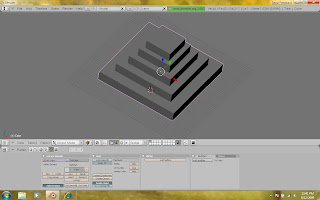I have also worked with textures. You might not notice but the bottom of the lightbulb is textured as brushed metal. http://www.tutorialhero.com/click-39868-brushed_metal_in_blender.php gives you very understandble instructions for brushed metal.
The lighting was another important factor. After playing with halos, suns, spots and hemis, I choose lamps. I raised the energy for the lamps very high and enabled filtering for the glasses.
I have done many testing with lightbulbs and have discovered many amazing features. Included here is the render without trashadow enabled. Notice that the glass blocks light from coming through, thus making parts that should be lit otherwise not.
Now here is the finished result with trashadow and a brighter colour. Here, you can clearly see the trashadow enabling rays of light to travel through glass or anyother transparent object.
I am leaving this project as it is for now but will continue later. Please comment if you have any suggestions, reviews and ideas.